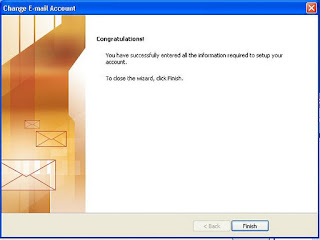This is the simple way to configure the outlook for Gmail.
Open Outlook and check on configure manually.

Select the Internet email or POP3 email. Then click next.
Add the user name and the mail id. incoming mail server is pop.gmail.com and outgoing server is smtp.gmail.com. Then add the User name and Password which is using for gmail account. Then click on the more setting option.
In more setting click on general, add the same Gmail id in replay email as i mention in the picture. then select the outgoing server check the My outgoing server option.
Select the advanced option and add the incoming server name as 995 and check the below check box (SSL). Add outgoing server as 465 and select SSL as given in the below picture. Then click on leave a copy in the server option. Now you finished add all setting in outlook for gmail. Then click on OK.
Then click on Next button and click finish . Then your outlook will stard downloading the mails from gmail server to your local machine. You can change the pst pathe from the default to any other drive.
Open Outlook
Open Outlook and check on configure manually.

Select the Internet email or POP3 email. Then click next.
Add the user name and the mail id. incoming mail server is pop.gmail.com and outgoing server is smtp.gmail.com. Then add the User name and Password which is using for gmail account. Then click on the more setting option.
In more setting click on general, add the same Gmail id in replay email as i mention in the picture. then select the outgoing server check the My outgoing server option.
Select the advanced option and add the incoming server name as 995 and check the below check box (SSL). Add outgoing server as 465 and select SSL as given in the below picture. Then click on leave a copy in the server option. Now you finished add all setting in outlook for gmail. Then click on OK.
Then click on Next button and click finish . Then your outlook will stard downloading the mails from gmail server to your local machine. You can change the pst pathe from the default to any other drive.
Open Outlook